|
|
2011-03-29
, 20:14
|
|
Posts: 2,014 |
Thanked: 1,581 times |
Joined on Sep 2009
|
#2
|
A cool app that could use a help file. Random experimentation is all well and good but docs are better 

__________________
Class .. : Power Poster, Potential Coder
Humor .. : [*********] Alignment: Chaotic Evil
Patience : [***-------] Weapon(s): +2 Logic Mace
Agro ... : |*****-----] Relic(s) : G1, N900
Class .. : Power Poster, Potential Coder
Humor .. : [*********] Alignment: Chaotic Evil
Patience : [***-------] Weapon(s): +2 Logic Mace
Agro ... : |*****-----] Relic(s) : G1, N900
|
|
2011-03-29
, 22:20
|
|
|
Posts: 889 |
Thanked: 2,087 times |
Joined on Sep 2010
@ Manchester
|
#3
|
I think the program is just a bit of tool showcasing Qt technology by Intel. If you look at the download page on the garage site, they've not even include change logs or release notes.
Hopefully though it's the drip-feed start (along with that UX) of a number of Qt apps coming through from Meego & / Harmattan that can help keep the n900 relevant.
OK I've had a bit of a play around so here goes.
The first screen is pretty obvious - top right closes, top left brings out the toolbox.
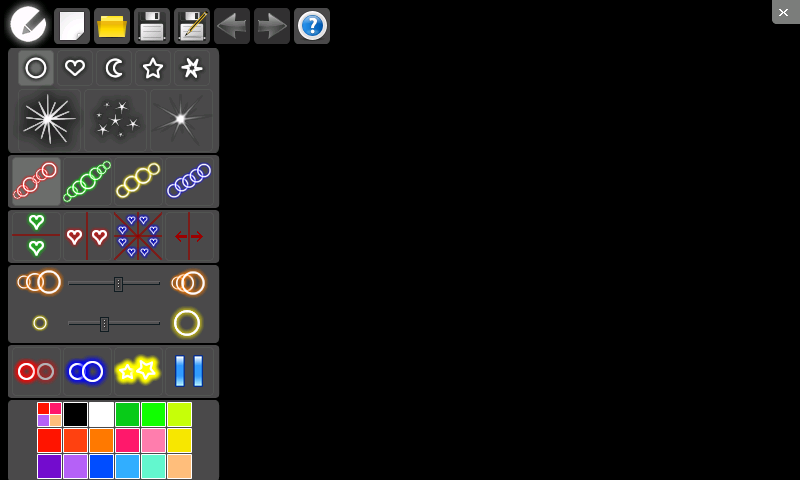
The top bar from left to right are: Close toolbox, New file, Open file, Save file, Save as, Undo, Redo and finally About.
The second section gives you the 'brush type'
The third section gives you 'brush strokes' I suppose. I've gone from left to right on each stroke in screen 3 below.
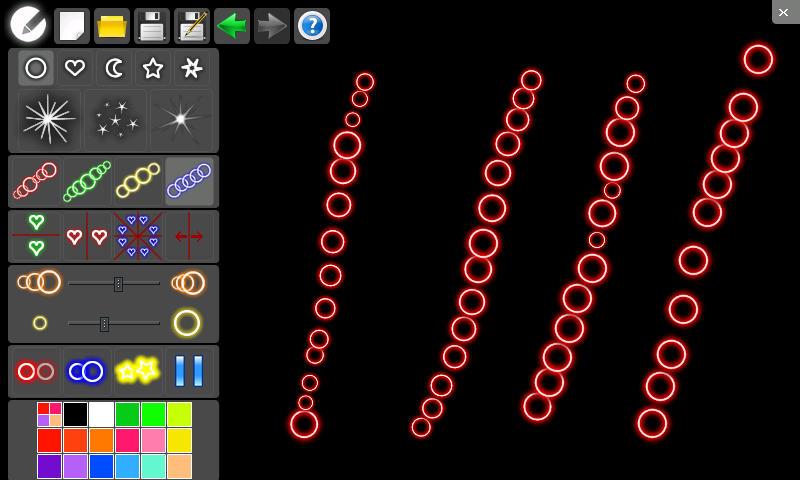
The fourth section introduces mirrors. They can be combined. So you've got a horizontal mirror, vertical, and a combined horizontal, vertical and diagonal mirror. The fourth button lets you move the mirror about.
The fifth section gives you a kind of density. The upper one allows you to dictate who spread out the brush type (eg ring) is in a stroke, the lower allows the size of the brush to be changed,
The sixth section is where the 'glow' comes in. The first button introduces a fade blinking effect, the second brings a casual motion to the stroke, and the third brings a spin to the stroke. The fourth button allows you to pause/start the animation.
The final section allows the colour to be chosen, with a special first button which allows for different colours at various points in the stroke.
Hopefully though it's the drip-feed start (along with that UX) of a number of Qt apps coming through from Meego & / Harmattan that can help keep the n900 relevant.
OK I've had a bit of a play around so here goes.
The first screen is pretty obvious - top right closes, top left brings out the toolbox.
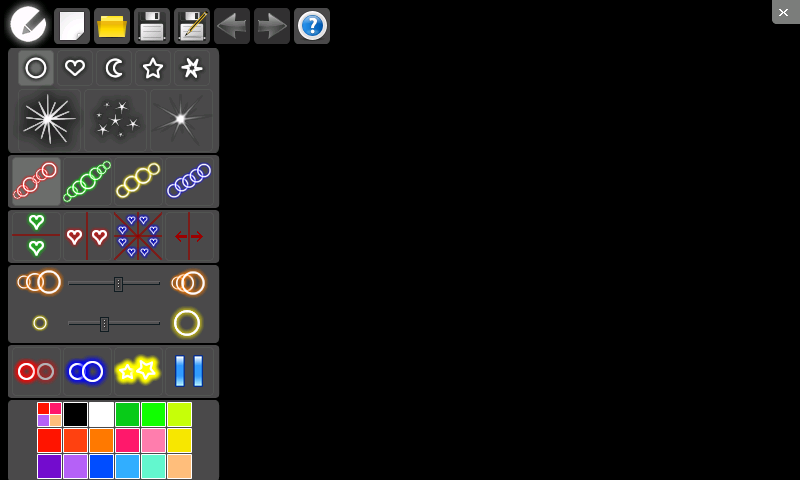
The top bar from left to right are: Close toolbox, New file, Open file, Save file, Save as, Undo, Redo and finally About.
The second section gives you the 'brush type'
The third section gives you 'brush strokes' I suppose. I've gone from left to right on each stroke in screen 3 below.
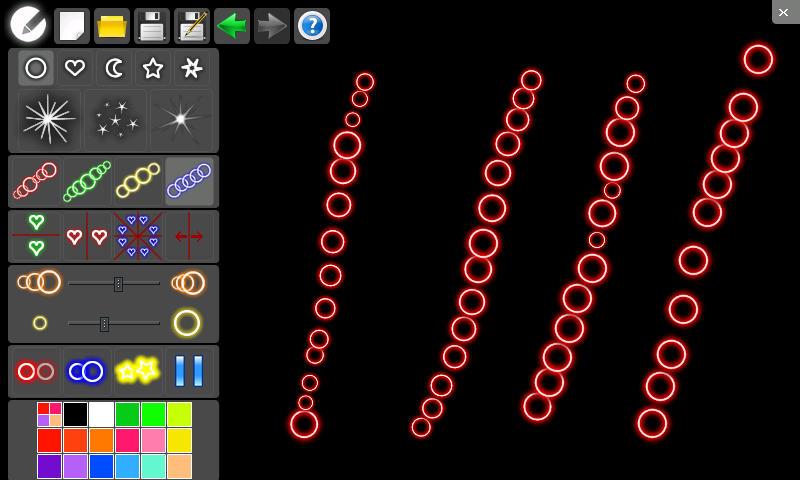
The fourth section introduces mirrors. They can be combined. So you've got a horizontal mirror, vertical, and a combined horizontal, vertical and diagonal mirror. The fourth button lets you move the mirror about.
The fifth section gives you a kind of density. The upper one allows you to dictate who spread out the brush type (eg ring) is in a stroke, the lower allows the size of the brush to be changed,
The sixth section is where the 'glow' comes in. The first button introduces a fade blinking effect, the second brings a casual motion to the stroke, and the third brings a spin to the stroke. The fourth button allows you to pause/start the animation.
The final section allows the colour to be chosen, with a special first button which allows for different colours at various points in the stroke.
| The Following User Says Thank You to mrsellout For This Useful Post: | ||
|
|
2011-03-29
, 23:29
|
|
Posts: 271 |
Thanked: 20 times |
Joined on Apr 2009
@ United Kingdom
|
#4
|
When I attempt to install via app manager it says mcsp package missing....
|
|
2011-03-29
, 23:34
|
|
|
Posts: 889 |
Thanked: 2,087 times |
Joined on Sep 2010
@ Manchester
|
#5
|
Yeah, you have to install via xterm, i laid it out in post #1
|
|
2011-03-30
, 23:48
|
|
Posts: 271 |
Thanked: 20 times |
Joined on Apr 2009
@ United Kingdom
|
#6
|
I don't understand the instructions too well, can they be written more fully?
|
|
2011-03-31
, 00:24
|
|
|
Posts: 889 |
Thanked: 2,087 times |
Joined on Sep 2010
@ Manchester
|
#7
|
Ok.
Download the deb file from the link above and save in the MyDocs (or wherever you want) folder.
Do you have rootsh installed? If not, install via app manager.
Now open up X-term, and at the prompt, type
to gain root access.
Now to install the deb file you downloaded earlier.
So type,
If you downloaded to another directory, you'll have to change to that directory using cd .
Next you need to install the deb so at the prompt type
After that you'll get a message about the afore-mentioned mcsp package and the following will resolve it:
This should leave glow in your app menu.
Last edited by mrsellout; 2011-03-31 at 00:37. Reason: typo
Download the deb file from the link above and save in the MyDocs (or wherever you want) folder.
Do you have rootsh installed? If not, install via app manager.
Now open up X-term, and at the prompt, type
Code:
root
Now to install the deb file you downloaded earlier.
So type,
Code:
cd /home/user/MyDocs
Next you need to install the deb so at the prompt type
Code:
dpkg -i glow_1.3.5_armel.deb
Code:
apt-get -f install
Last edited by mrsellout; 2011-03-31 at 00:37. Reason: typo
|
|
2011-04-01
, 00:04
|
|
Posts: 271 |
Thanked: 20 times |
Joined on Apr 2009
@ United Kingdom
|
#8
|
Originally Posted by mrsellout

Thanks for your efforts but I seem to run into an error...
Ok.
Download the deb file from the link above and save in the MyDocs (or wherever you want) folder.
Do you have rootsh installed? If not, install via app manager.
Now open up X-term, and at the prompt, typeto gain root access.Code:root
Now to install the deb file you downloaded earlier.
So type,
If you downloaded to another directory, you'll have to change to that directory using cd .Code:cd /home/user/MyDocs
Next you need to install the deb so at the prompt type
After that you'll get a message about the afore-mentioned mcsp package and the following will resolve it:Code:dpkg -i glow_1.3.5_armel.deb
This should leave glow in your app menu.Code:apt-get -f install
Code:
~ $ root BusyBox v1.10.2 (Debian 3:1.10.2.legal-1osso30+0m5) built-in shell (ash) Enter 'help' for a list of built-in commands. Nokia-N900-42-11:~# cd /home/user/MyDocs Nokia-N900-42-11:/home/user/MyDocs# dpkg -i glow_1.3.5_armel.deb dpkg: error processing glow_1.3.5_armel.deb (--install): cannot access archive: No such file or directory Errors were encountered while processing: glow_1.3.5_armel.deb Nokia-N900-42-11:/home/user/MyDocs# apt-get -f install Reading package lists... Done Building dependency tree Reading state information... Done 0 upgraded, 0 newly installed, 0 to remove and 28 not upgraded. 1 not fully installed or removed. After this operation, 0B of additional disk space will be used. Setting up fsudoku (0.1-1) ... dpkg (subprocess): unable to execute post-installation script: No such file or directory dpkg: error processing fsudoku (--configure): subprocess post-installation script returned error exit status 2 Errors were encountered while processing: fsudoku E: Sub-process /usr/bin/dpkg returned an error code (1) Nokia-N900-42-11:/home/user/MyDocs#
|
|
2011-04-01
, 23:02
|
|
|
Posts: 889 |
Thanked: 2,087 times |
Joined on Sep 2010
@ Manchester
|
#9
|
Hi.
Let's go through the transcript.
Right it can't find the installation package. Before you opened xterm, did you download the deb package?
If not do so and save it to Nokia N900 in MicroB. If you already saved it somewhere you need to cd to the directory you saved it in before you run the dpkg command from above.
Back to the transcript ...
Right it looks like you tried to install something called fsudoku before and it's not installed properly. I'm not 100% sure how to fix this, but I personally would try uninstalling fsudoku and then try the apt-get -f install. So I would try the next few commands, however I would try and interpret what messages xterm is returning. So just try them one line at a time read what it says and respond back if you are unsure of anything.
Let's go through the transcript.
Code:
Nokia-N900-42-11:/home/user/MyDocs# dpkg -i glow_1.3.5_armel.deb dpkg: error processing glow_1.3.5_armel.deb (--install): cannot access archive: No such file or directory Errors were encountered while processing: glow_1.3.5_armel.deb
If not do so and save it to Nokia N900 in MicroB. If you already saved it somewhere you need to cd to the directory you saved it in before you run the dpkg command from above.
Back to the transcript ...
Code:
Nokia-N900-42-11:/home/user/MyDocs# apt-get -f install Reading package lists... Done Building dependency tree Reading state information... Done 0 upgraded, 0 newly installed, 0 to remove and 28 not upgraded. 1 not fully installed or removed. After this operation, 0B of additional disk space will be used. Setting up fsudoku (0.1-1) ... dpkg (subprocess): unable to execute post-installation script: No such file or directory dpkg: error processing fsudoku (--configure): subprocess post-installation script returned error exit status 2 Errors were encountered while processing: fsudoku E: Sub-process /usr/bin/dpkg returned an error code (1) Nokia-N900-42-11:/home/user/MyDocs#
Code:
apt-get remove fsudoku apt-get update apt-get -f install apt-get upgrade







The garage page is https://garage.maemo.org/projects/glow/
To install:
Download https://garage.maemo.org/frs/downloa....3.5_armel.deb
Open Xterm, get root and use dpkg to install the deb file.
Edit: The Project Admin is Dmitry Rizshkov
Last edited by mrsellout; 2011-03-29 at 19:08.