|
|
2010-10-08
, 09:39
|
|
|
Posts: 2,853 |
Thanked: 968 times |
Joined on Nov 2005
|
#2
|
Main view:
Ctrl-N : new note (same as 'new' button)
Ctrl-S : sync (same as 'sync' button)
Ctrl-D : delete currently selected note (with confirmation)
Ctrl-F : moves cursor to Search box
Enter : view/edit currently selected note
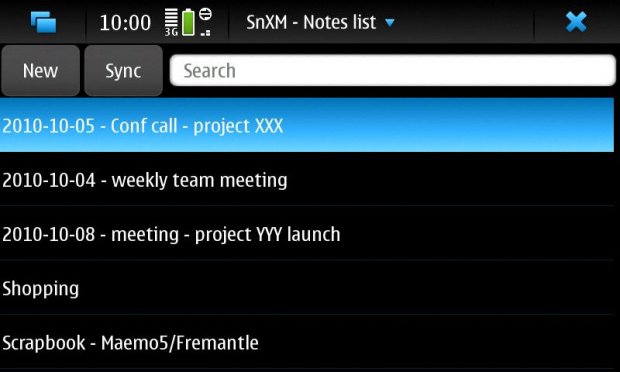
Menu items : About, Settings, and sorting options
(by title, last-modified, ascending, descending)
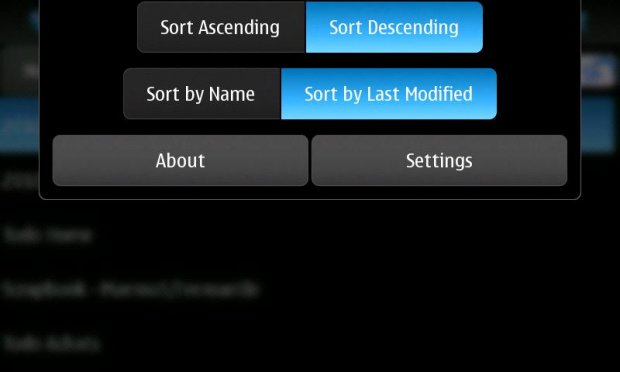
Note: screenshots do not capture all UI details. For example buttons have a grey background that's not shown here.
Last edited by fpp; 2010-10-08 at 09:52.
Ctrl-N : new note (same as 'new' button)
Ctrl-S : sync (same as 'sync' button)
Ctrl-D : delete currently selected note (with confirmation)
Ctrl-F : moves cursor to Search box
Enter : view/edit currently selected note
Menu items : About, Settings, and sorting options
(by title, last-modified, ascending, descending)
Note: screenshots do not capture all UI details. For example buttons have a grey background that's not shown here.
__________________
maemo blog
maemo blog
Last edited by fpp; 2010-10-08 at 09:52.
|
|
2010-10-08
, 09:40
|
|
|
Posts: 2,853 |
Thanked: 968 times |
Joined on Nov 2005
|
#3
|
How Search works in the main view:
Typing inside the search box dynamically searches in the notes' titles, narrowing down the list below.
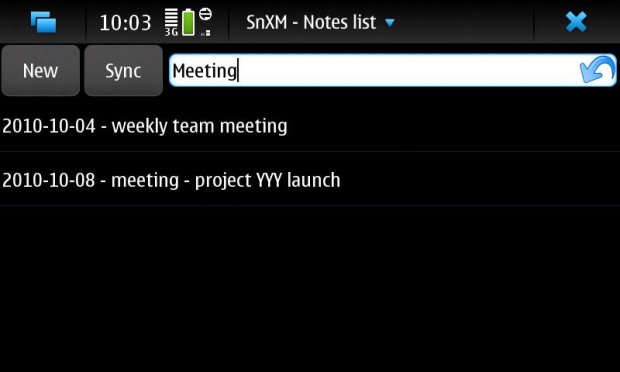
To search in notes' contents, just type the search string (the titles list may become empty, it doesn't matter), then type "Enter". A list of notes containing the search string will appear.
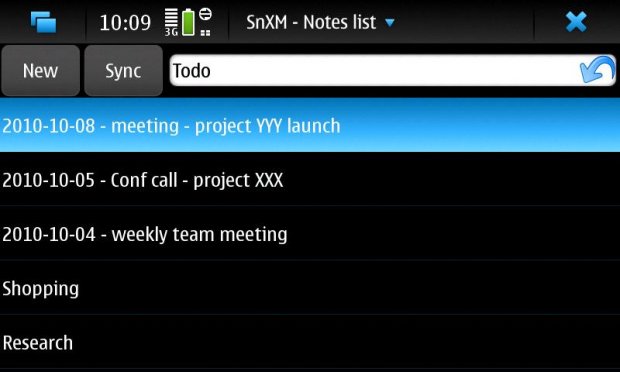
Emptying the search box, either with the keyboard or with the icon on the right, brings back the entire list.
Last edited by fpp; 2010-10-08 at 09:54.
Typing inside the search box dynamically searches in the notes' titles, narrowing down the list below.
To search in notes' contents, just type the search string (the titles list may become empty, it doesn't matter), then type "Enter". A list of notes containing the search string will appear.
Emptying the search box, either with the keyboard or with the icon on the right, brings back the entire list.
__________________
maemo blog
maemo blog
Last edited by fpp; 2010-10-08 at 09:54.
|
|
2010-10-08
, 09:41
|
|
|
Posts: 2,853 |
Thanked: 968 times |
Joined on Nov 2005
|
#4
|
New Note view:
This screen optionally appears when a new note is created.
Its purpose is to make it fast and easy to give the note a meaningful title, to better manage a large collection.
Frequently used words can be saved as "Presets" (buttons), then added to compose titles as needed.
Presets are created (or deleted) in this same view.
The current date may also be added to the title (beginning or end).
Date is in ISO format (YYY-MM-DD).
Using this with Sort by Title results in notes sorted by creation date.
Sort by Title is faster than sort by last-modified.
The "Create" button moves on to the Notes view.
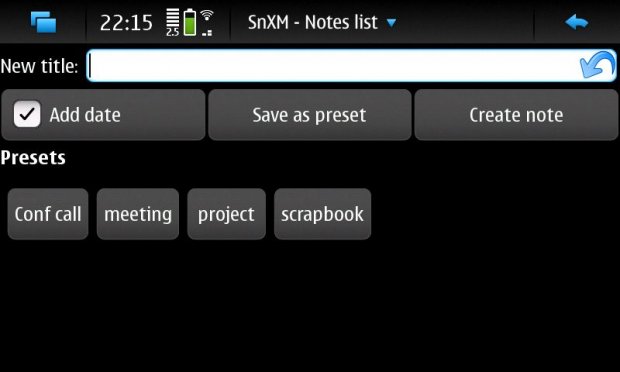
Preset deletion mode :
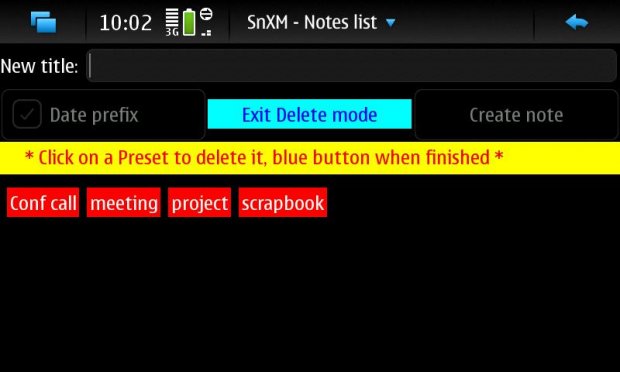
Last edited by fpp; 2010-10-09 at 20:44.
This screen optionally appears when a new note is created.
Its purpose is to make it fast and easy to give the note a meaningful title, to better manage a large collection.
Frequently used words can be saved as "Presets" (buttons), then added to compose titles as needed.
Presets are created (or deleted) in this same view.
The current date may also be added to the title (beginning or end).
Date is in ISO format (YYY-MM-DD).
Using this with Sort by Title results in notes sorted by creation date.
Sort by Title is faster than sort by last-modified.
The "Create" button moves on to the Notes view.
Preset deletion mode :
__________________
maemo blog
maemo blog
Last edited by fpp; 2010-10-09 at 20:44.
|
|
2010-10-08
, 09:41
|
|
|
Posts: 2,853 |
Thanked: 968 times |
Joined on Nov 2005
|
#5
|
Note view:
Ctrl-E : exit without saving changes (ie revert to previous version)
Ctrl-D : delete currently selected note (*without* confirmation)
These are also available as menu items.
Otherwise, tapping the top right arrow to return to the main view
automatically saves the note.
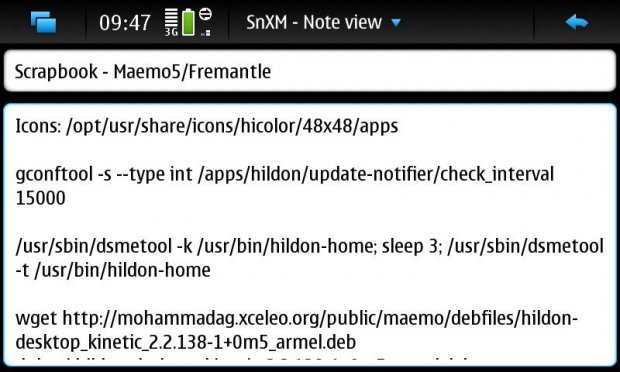
Last edited by fpp; 2010-10-08 at 10:01.
Ctrl-E : exit without saving changes (ie revert to previous version)
Ctrl-D : delete currently selected note (*without* confirmation)
These are also available as menu items.
Otherwise, tapping the top right arrow to return to the main view
automatically saves the note.
__________________
maemo blog
maemo blog
Last edited by fpp; 2010-10-08 at 10:01.
|
|
2010-10-08
, 09:44
|
|
|
Posts: 2,853 |
Thanked: 968 times |
Joined on Nov 2005
|
#6
|
Sync view:
During Sync, a log window shows the sync progress and possible errors.
Menu item : copy results to clipboard
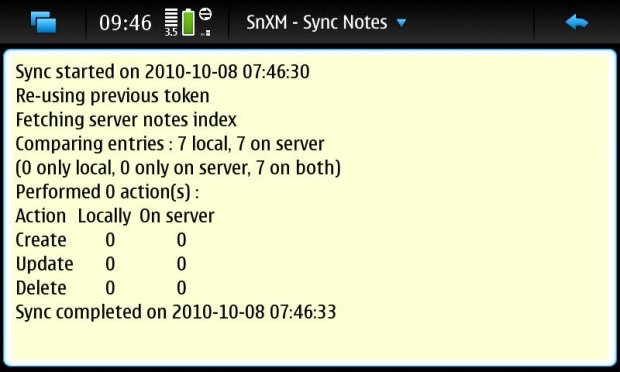
Note : SnXM can be used offline to work with existing notes and create new ones, but network (Wifi/3G) needs to be running before using Sync.
Last edited by fpp; 2010-10-08 at 11:02.
During Sync, a log window shows the sync progress and possible errors.
Menu item : copy results to clipboard
Note : SnXM can be used offline to work with existing notes and create new ones, but network (Wifi/3G) needs to be running before using Sync.
__________________
maemo blog
maemo blog
Last edited by fpp; 2010-10-08 at 11:02.
|
|
2010-10-08
, 09:44
|
|
|
Posts: 2,853 |
Thanked: 968 times |
Joined on Nov 2005
|
#7
|
Settings:
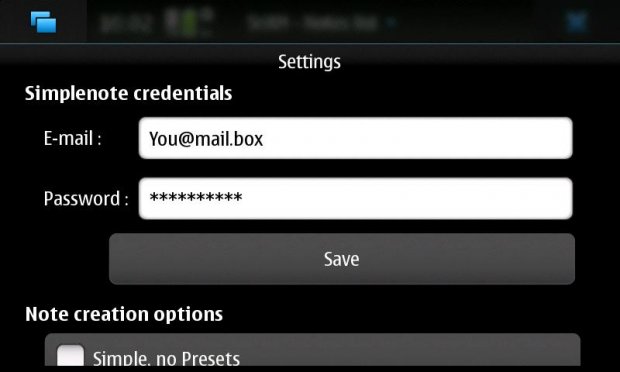
Last edited by fpp; 2010-10-08 at 10:05.
- User's Simplenote account credentials (login/password)
- don't show New Note view (default is show)
- when adding date to title, add at end (default is at beginning)
__________________
maemo blog
maemo blog
Last edited by fpp; 2010-10-08 at 10:05.
|
|
2010-10-08
, 09:45
|
|
|
Posts: 2,853 |
Thanked: 968 times |
Joined on Nov 2005
|
#8
|
From INSTALL.TXT:
------------
SnXM is not yet packaged for Maemo, so manual installation is required as follows:
This will create a two-line executable launcher (snxm) in /home/user, then copy the SnXM icon and .desktop file to the appropriate system folders.
From there on you should be able to add an SnXM icon to your desktop in the usual way.
Note: initially the icon appears as the default "blue square", I have not yet found a way to make it show up without rebooting.
For debugging purposes, you can also run 'snxm' from the home directory in xterm, python error messages will appear in the console.
Hint: if you have a DropBox account, you can make step 2 (download/unpack) and later upgrades easier by doing that in your DropBox space. Then install the excellent DropN900 on your device and synchronize to a MyDocs subfolder.
Last edited by fpp; 2010-10-08 at 10:58.
------------
SnXM is not yet packaged for Maemo, so manual installation is required as follows:
- make sure PyQt is already installed
- download and unpack the archive somewhere in user-space (MyDocs, SD card or whatever): tar xvzf snxm.tgz
- go to the snxm folder created in that directory : cd snxm
- type sudo gainroot to become root in that folder (requires 'rootsh' package)
- run sh snxm.setup
This will create a two-line executable launcher (snxm) in /home/user, then copy the SnXM icon and .desktop file to the appropriate system folders.
From there on you should be able to add an SnXM icon to your desktop in the usual way.
Note: initially the icon appears as the default "blue square", I have not yet found a way to make it show up without rebooting.
For debugging purposes, you can also run 'snxm' from the home directory in xterm, python error messages will appear in the console.
Hint: if you have a DropBox account, you can make step 2 (download/unpack) and later upgrades easier by doing that in your DropBox space. Then install the excellent DropN900 on your device and synchronize to a MyDocs subfolder.
__________________
maemo blog
maemo blog
Last edited by fpp; 2010-10-08 at 10:58.
|
|
2010-10-09
, 15:17
|
|
Posts: 561 |
Thanked: 75 times |
Joined on Jan 2010
@ Spain
|
#9
|
It has good looks.
I wanted something Palm-style, simplicity, categories.
Can link to other notes.
Export to TXT and synchronization capabilities.
I wanted something Palm-style, simplicity, categories.
Can link to other notes.
Export to TXT and synchronization capabilities.
|
|
2010-10-09
, 16:41
|
|
|
Posts: 2,853 |
Thanked: 968 times |
Joined on Nov 2005
|
#10
|
Export to TXT is really easy to do. Current note, all notes ?
But what do you mean by 'synchronization capabilities', other than it already has ?...
But what do you mean by 'synchronization capabilities', other than it already has ?...
__________________
maemo blog
maemo blog







Just fixed a one-line bug when creating a note on N900 with non-ASCII characters in the title (thanks Oleg)...
There are also two minor changes in the UI :
- changed the label for the check box in "New note" from "Date prefix" to "Add date"
(forgot to update it after I added the option to append it :-)
- went back to "standard" scrolling method for the notes list, the fancy one was more trouble that it's worth...
Simplenote is a web service that lets you jot down quick text notes and access them from anywhere : the web site, Firefox or Chrome extensions, and a number of client apps for Windows, MacOS, iPhone, Android, PalmOS... and now Maemo5.
It is similar in concept to Evernote, except it handles only "plain text", and is therefore much lighter and faster. On the N900 it can also be used completely offline.
From the README.TXT :
Written in Python for the Qt UI framework (PyQt)
This version targets the Simplenote 1.0 API.
The site uses a newer, backward-compatible API as of August, 2010, The 2.0 API reference was published at the end of September, too late to be implemented in this version. It will be in the next.
Thus newer features (such as tags and revisions) are not supported yet. However, tags may be added to notes' title and/or body and searched.
The app is very simple by design, and presents the following screens with their keyboard shortcuts and menu items, shown in the posts below.
Enjoy,
fp
maemo blog
Last edited by fpp; 2010-11-10 at 11:58.